Your Privacy
We expect our privacy to be respected when visiting sites and ensure we respect yours, we use analytics and other tools to help us improve – they’re all outlined below.
We expect our privacy to be respected when visiting sites and ensure we respect yours, we use analytics and other tools to help us improve – they’re all outlined below.
You can choose how and where you want customers to be able to redeem the gift card – on your Stripe links, WooCommerce site, your Paythen payment plan pages, using almost any form tool via Zapier, build your own redemption flow using our api – or even manually for customers on the phone or in person via your Cardivo dashboard.
👉 To try one of the redemption demos below, first send yourself a gift card.

Some other platform? Let us know your interest
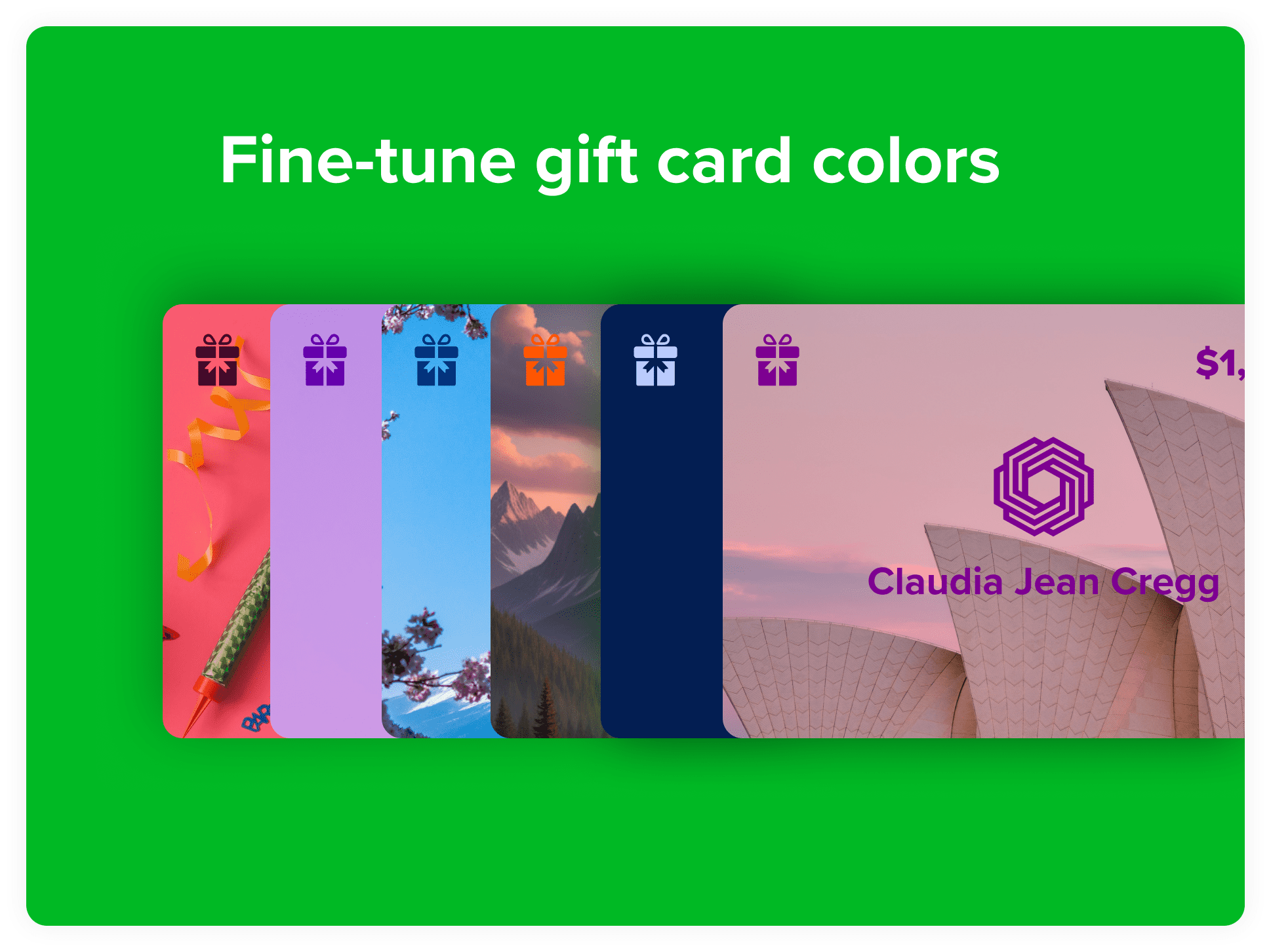
You can now fine-tune each gift card design to get the colors just right. Till now, all default elements on a gift card appeared in white. This worked well for darker images but less so for light ones. You can now customize the color of default elements for all gift cards on your account or fine-tune them for each specific design. To try this out, go to your gift card settings and you’ll see new options to edit colors.
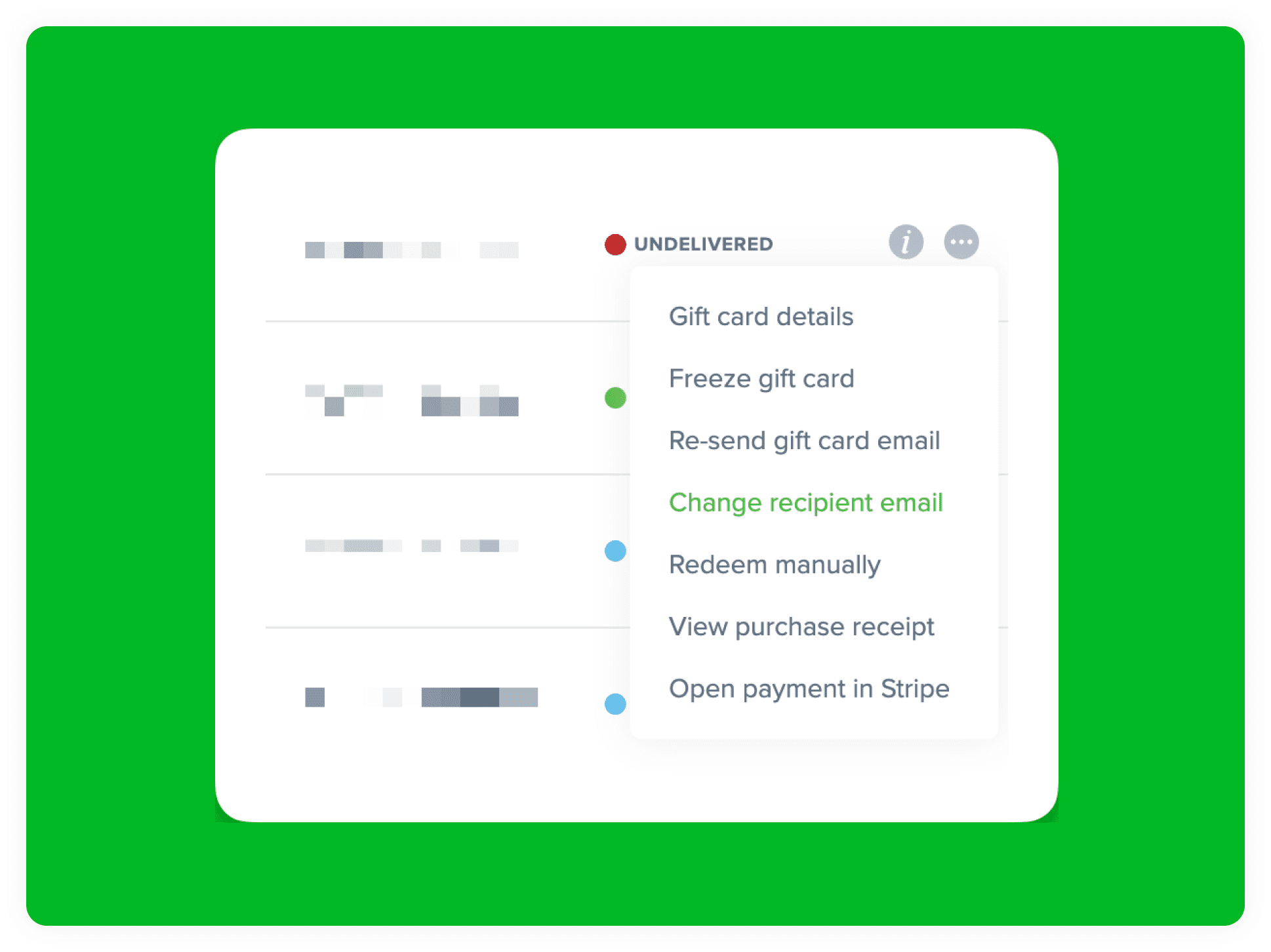
Sometimes the sender of a gift card incorrectly enters the wrong email address for the recipient, causing it to remain undelivered. This is reflected in your Cardivo dashboard with an UNDELIVERED status but required you to contact support to assist with changing this and re-sending the gift card email. This can now be done easily via your admin dashboard. For any gift cards with an undelivered status, you will see a new option in the more menu next to it to “Change recipient email” and from there you can enter the updated email you’ve gotten from the sender. Once you save it, we’ll immediately try re-delivering it and the status will update to “Active” once it’s delivered.
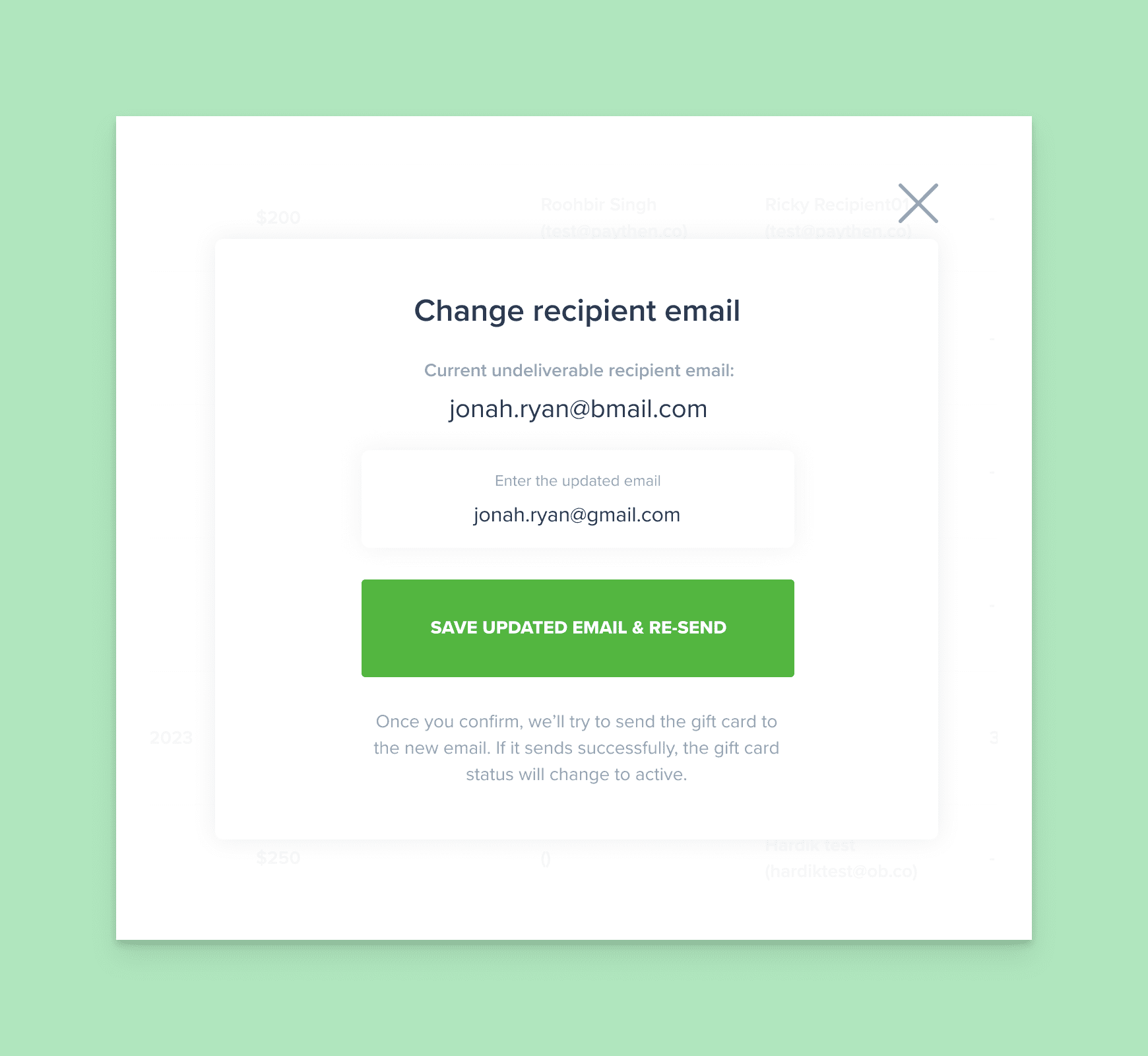
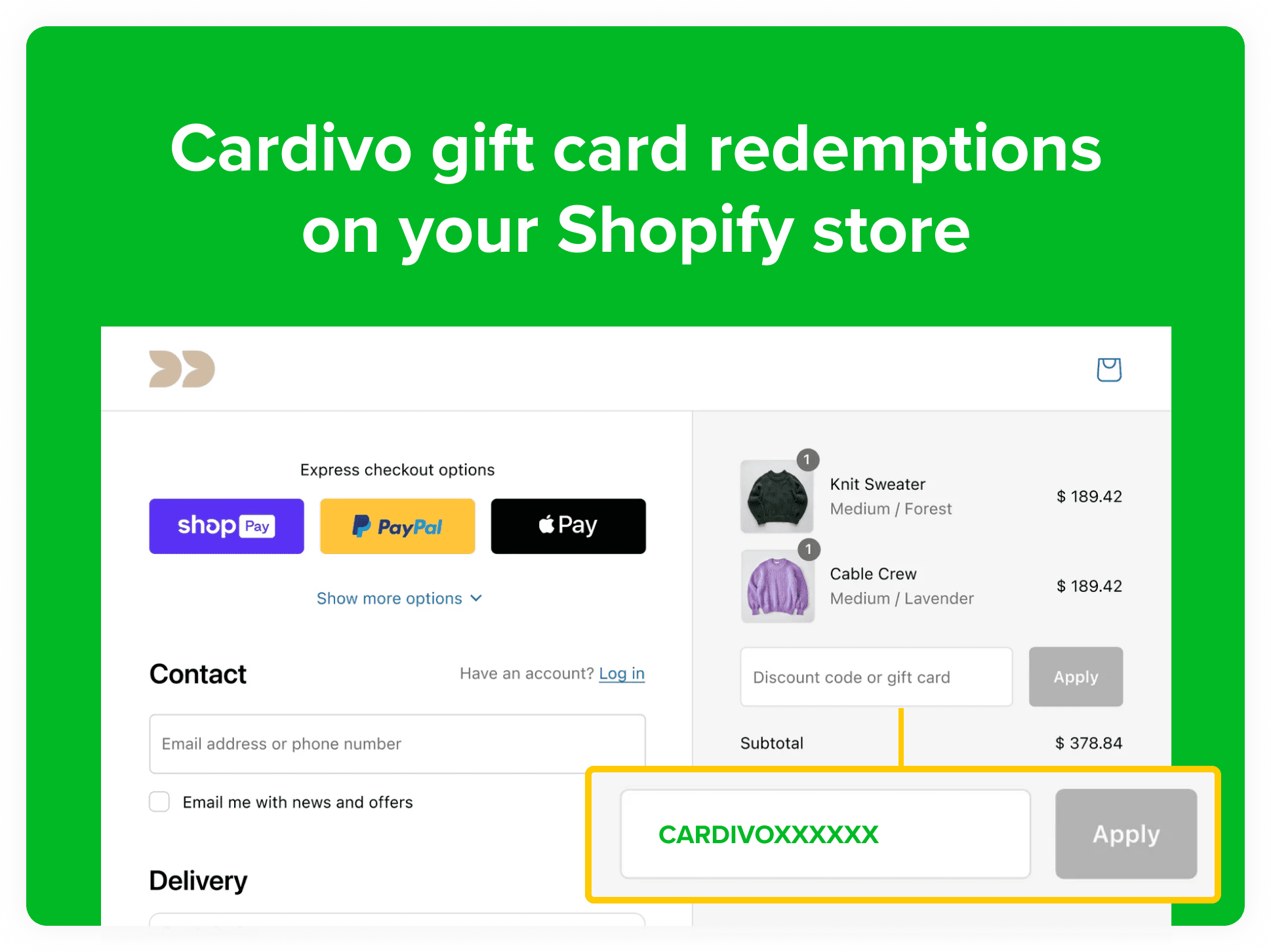
Gift cards purchased via your Cardivo sales page can now be redeemed on your Shopify store. This makes it easy to offer your customers gift cards that are redeemable across everywhere you do business. Many businesses have a Shopify store, and offer other services like courses, events or more. Using Cardivo for your gift cards gives you and your customers the benefit of easy redemptions across everything you offer.
You can now offer one gift card option that can be redeemed almost anywhere and is platform-agnostic, giving you ultimate flexibility now and in the future. When redeeming on Shopify, your customers get the benefit of a fully native redemption experience directly in the Shopify checkout and redemptions are automatically synced in real time to their Cardivo gift card. This makes multi-channel redemption seamless for you and your customers.
Try our live Shopify demo here. To complete the demo checkout flow, send yourself a demo gift card first (for US$2,000 or less), then you can use that during checkout on the demo store. To get started with Shopify redemptions on your own store, it’s a simple process outlined step by step here, and takes about 10 minutes to set up. If you need a hand, we’re here to help.
Sometimes you need to stop selling gift cards – or perhaps you only want to sell them at certain times of the year. You can now easily toggle this on and off with one click via your Cardivo dashboard. Just go to your “Purchase link” page in your dashboard and you’ll see a new toggle at the top:

Toggle this on or off any time to activate or deactivate your gift card sales page. When you switch this off, we’ll automatically show a page like this if a customer visits your sales page link:
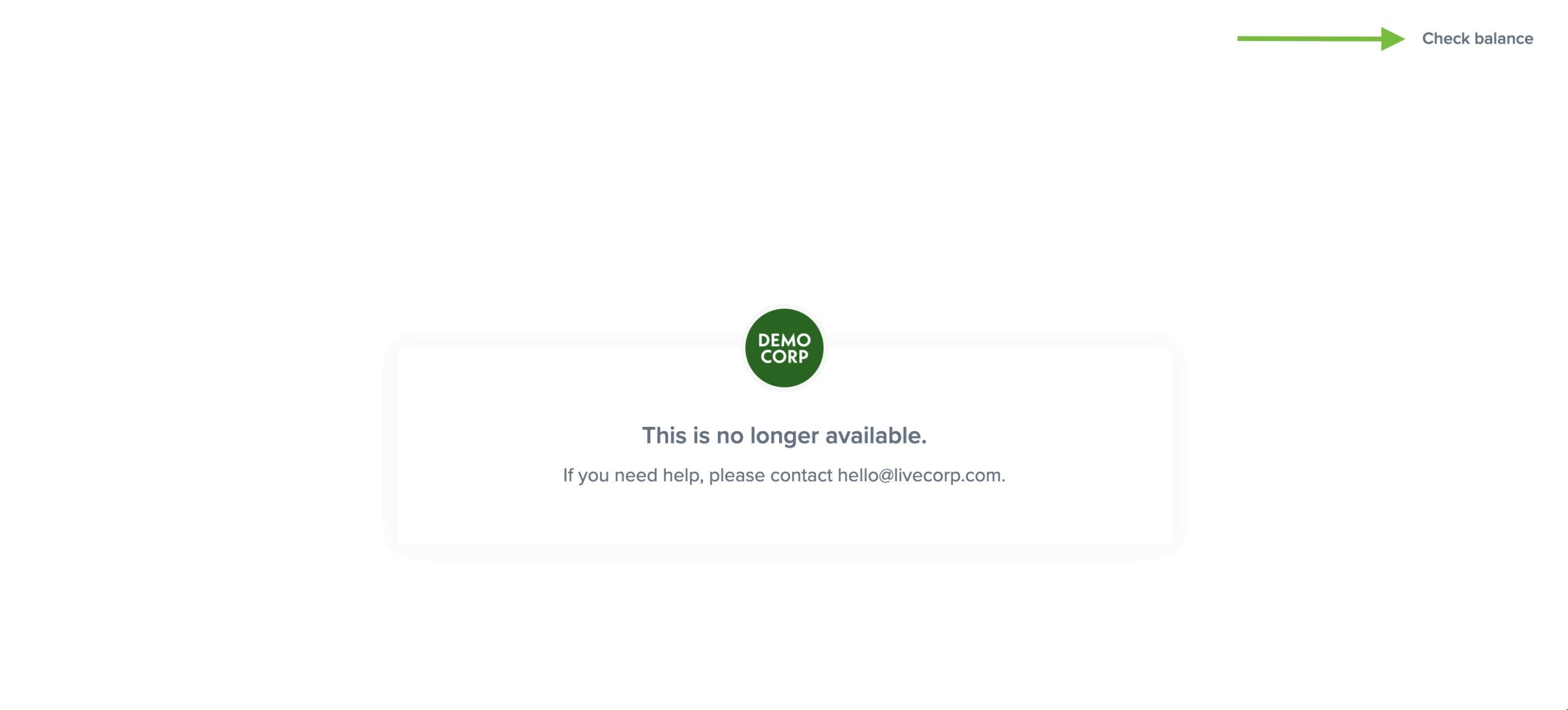 Gift card holders will still be able to access and click through to the “Check balance” link when the sales page is inactive. When you toggle it back on, your sales page will immediately start working again. This toggle has no impact on existing gift cards and their redemptions and those will continue to work. It just prevents new gift cards from being purchased.
Gift card holders will still be able to access and click through to the “Check balance” link when the sales page is inactive. When you toggle it back on, your sales page will immediately start working again. This toggle has no impact on existing gift cards and their redemptions and those will continue to work. It just prevents new gift cards from being purchased.
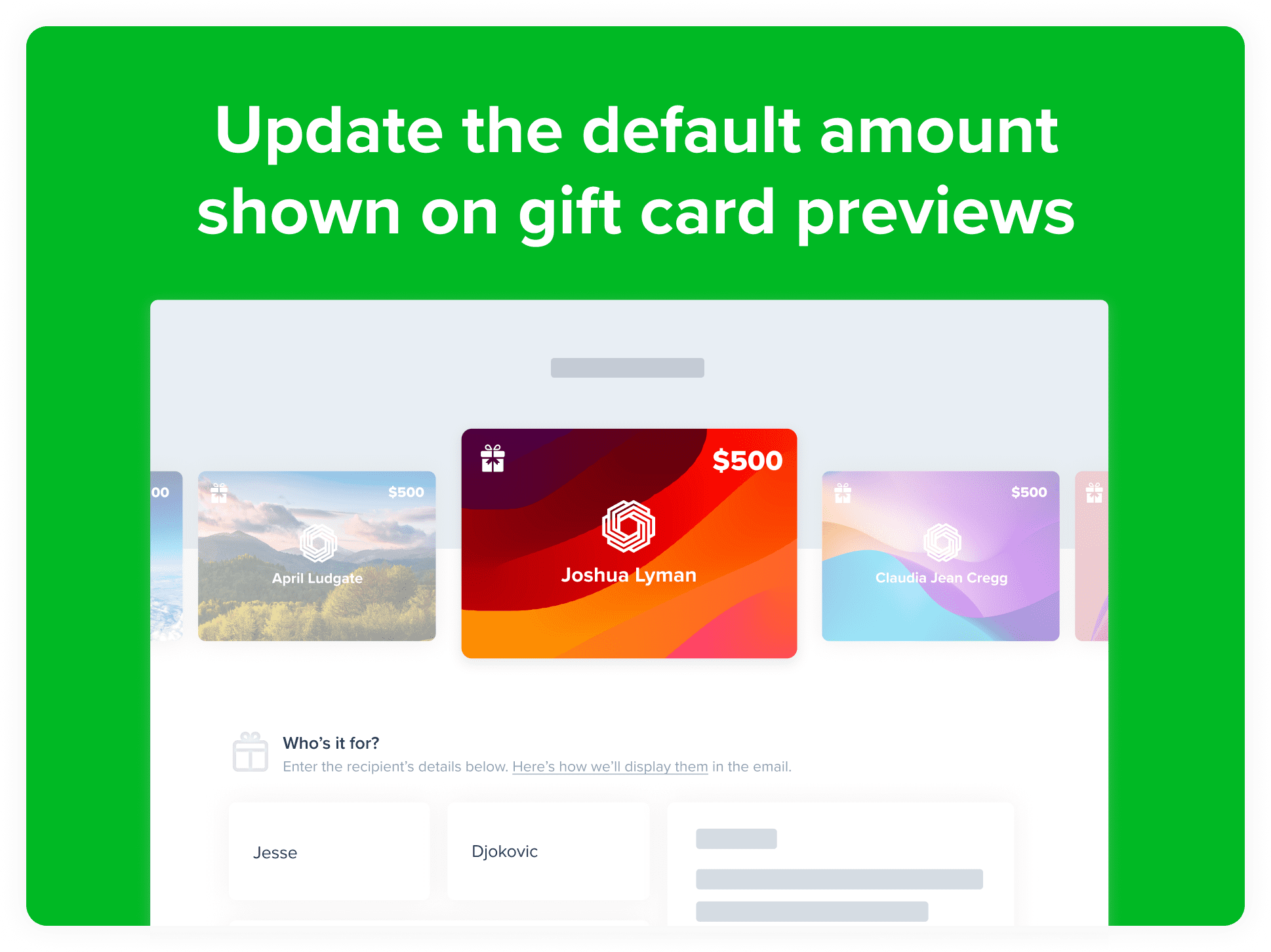
The purchase amount shown on gift card previews on your sales page defaulted to 100 – you can now customize this to better suit your business and your currency. In your gift card settings, you can now set this to any amount you want to better reflect the typical gift card amounts for your business. This is especially useful if you sell higher value products or services. This is a small but important enhancement to make Cardivo an even better experience for you and your customers. To change the preview amount shown on your gift cards, just head over to gift card settings and you’ll see a new field for this.
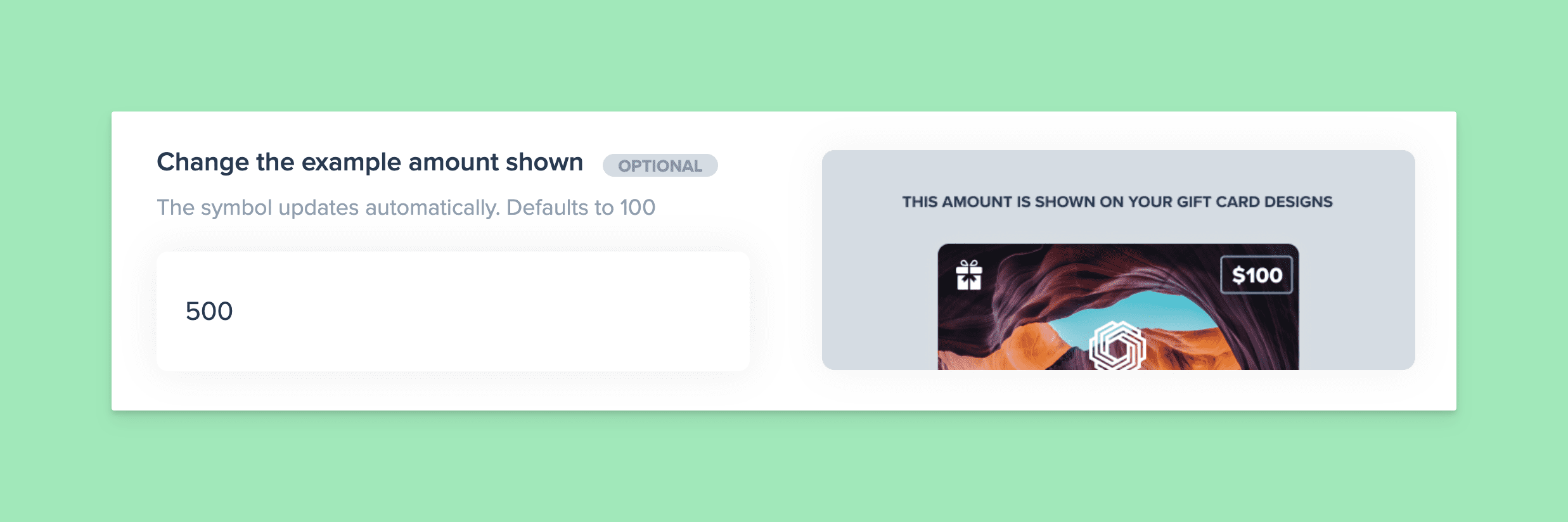
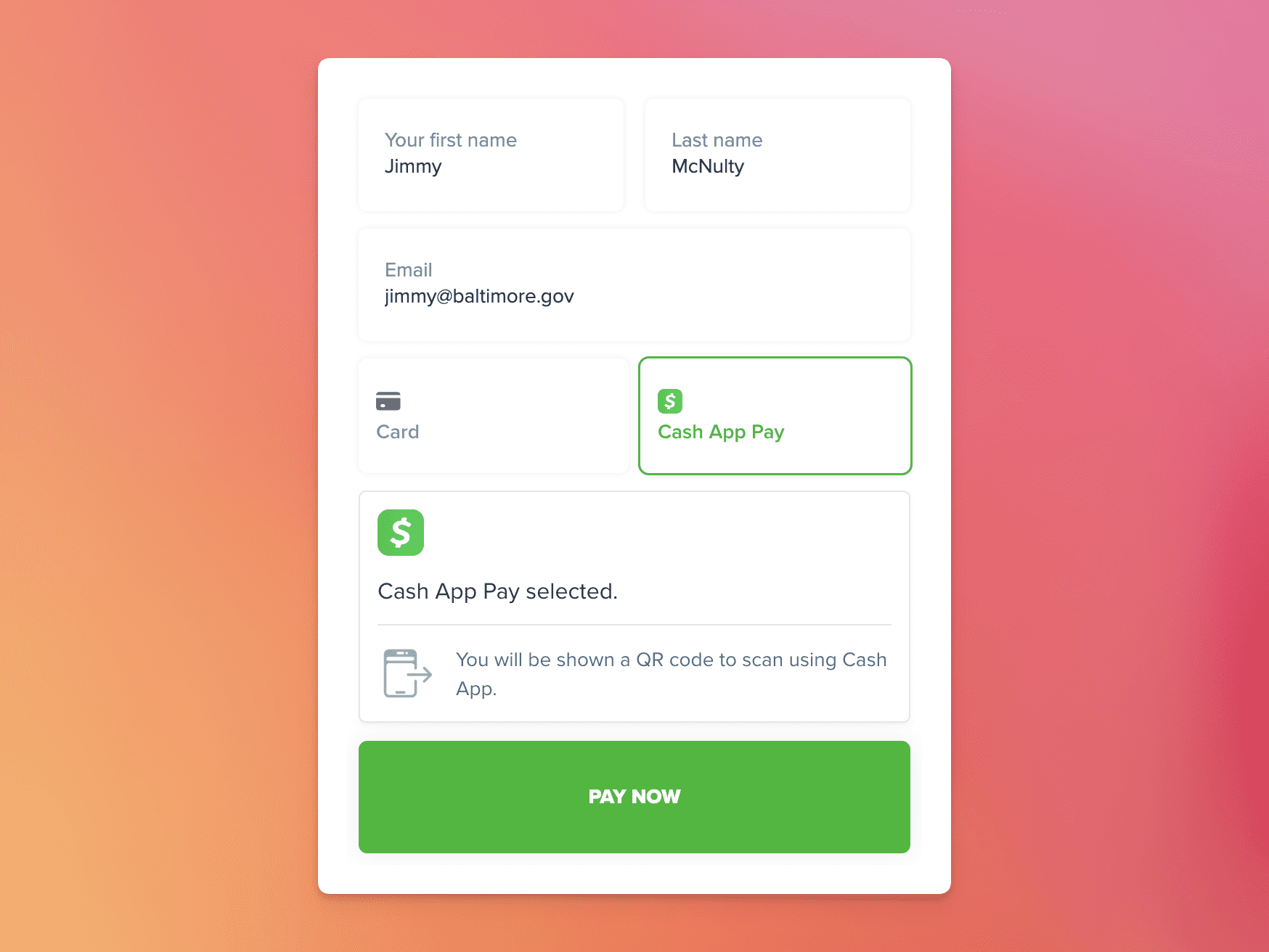
With over 57 million active users, Cash App is very popular in the U.S. Now these users can pay with Cash App when buying your gift cards. Cardivo now supports Cash App Pay for gift card purchases (for businesses based in the US). If you have Cash App Pay set to ON in your Stripe payment method settings (this is on by default in Stripe), your customers will now see and can choose to complete payment using Cash App Pay. When available, Cash App Pay will show like this:
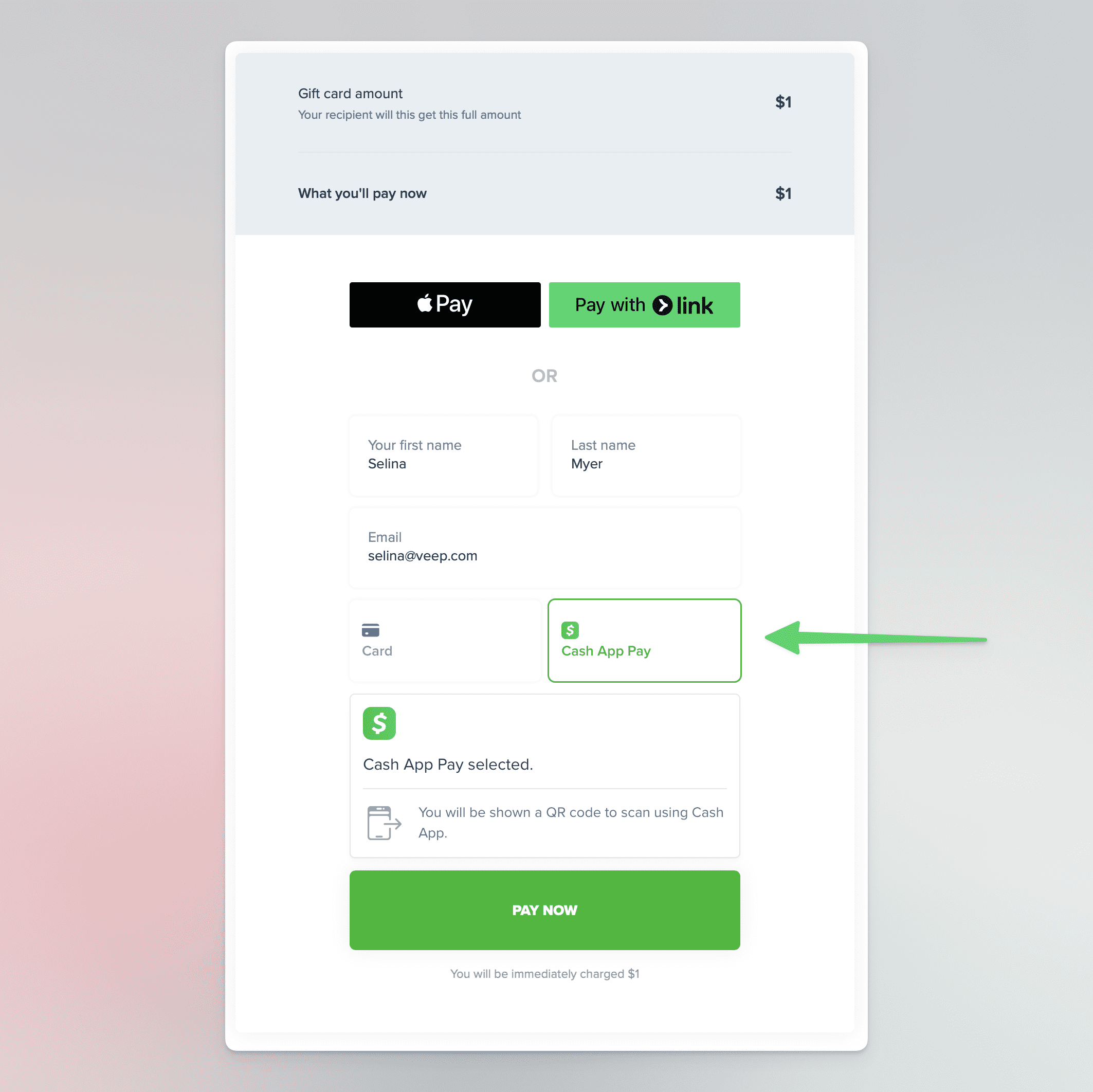
Cardivo fees for Cash App Pay are the same as any other payments. Stripe processing fees for Cash App Pay are also the same as card payments so there is no difference in fees involved.
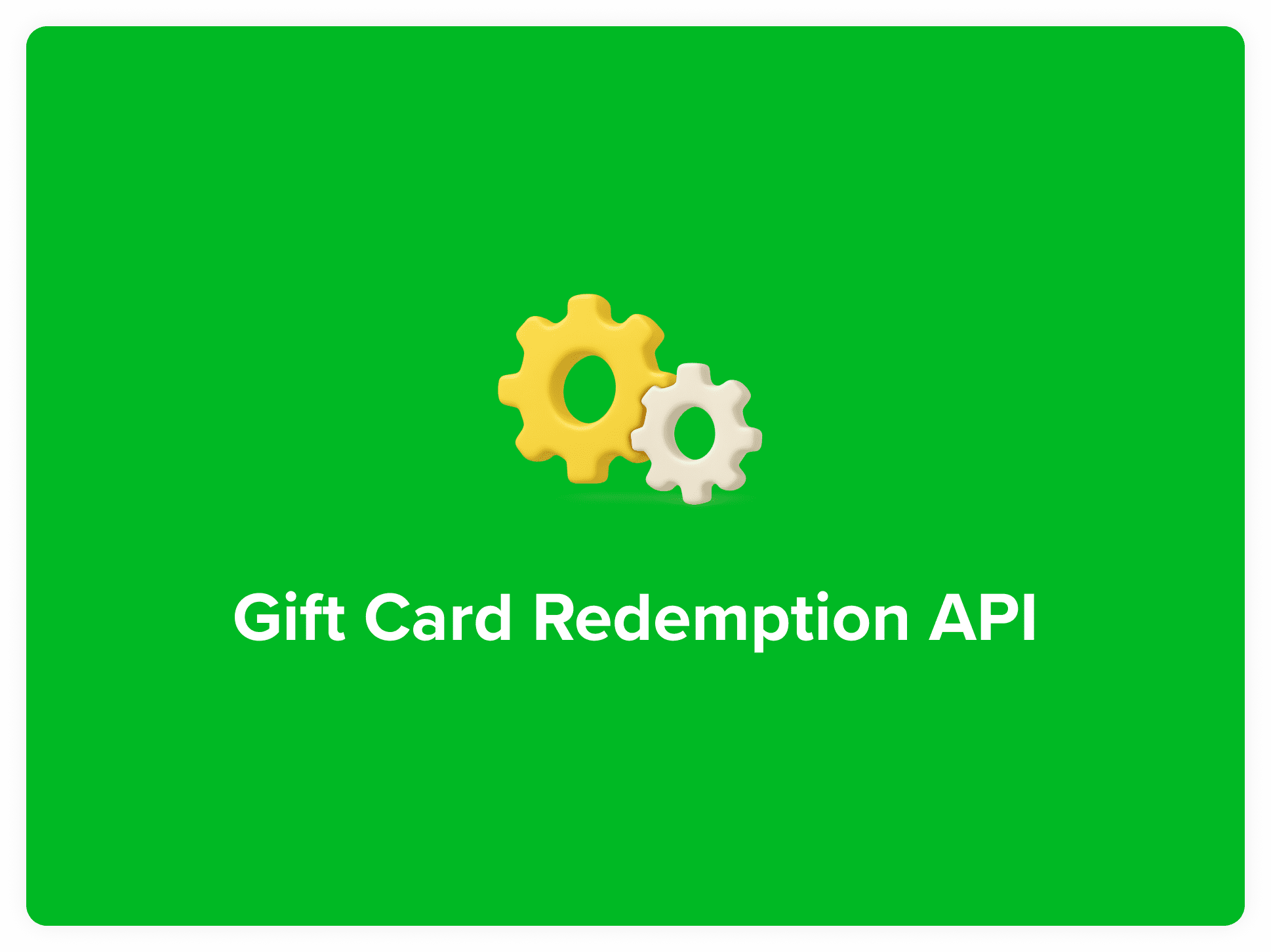
The Cardivo Gift Card Redemption API makes it easy to use Cardivo as your gift card platform while retaining full control over where and how you allow gift card redemptions. You can now use our redemption API to allow your gift card to be redeemed anywhere you want – whether it’s a custom site, web app, iOS or Android app. This gives you full control over the gift card redemption experience as well as letting your gift card holders check their balance. Gift cards can be redeemed partly or in full, and gift card balances can be checked using the API.
It’s important to note that the gift card purchase and sending experience is still handled via your Cardivo sales page and not via the API. The API is focused purely on redemption.
👉 To get started, create your free Cardivo account and switch this on the API in integration settings.
📋 You can also check out the API documentation here. The Cardivo API is in early access. Core functions work reliably but the documentation is limited and has rough edges.
Just reach out with any questions via the chat icon and we’d be happy to help.
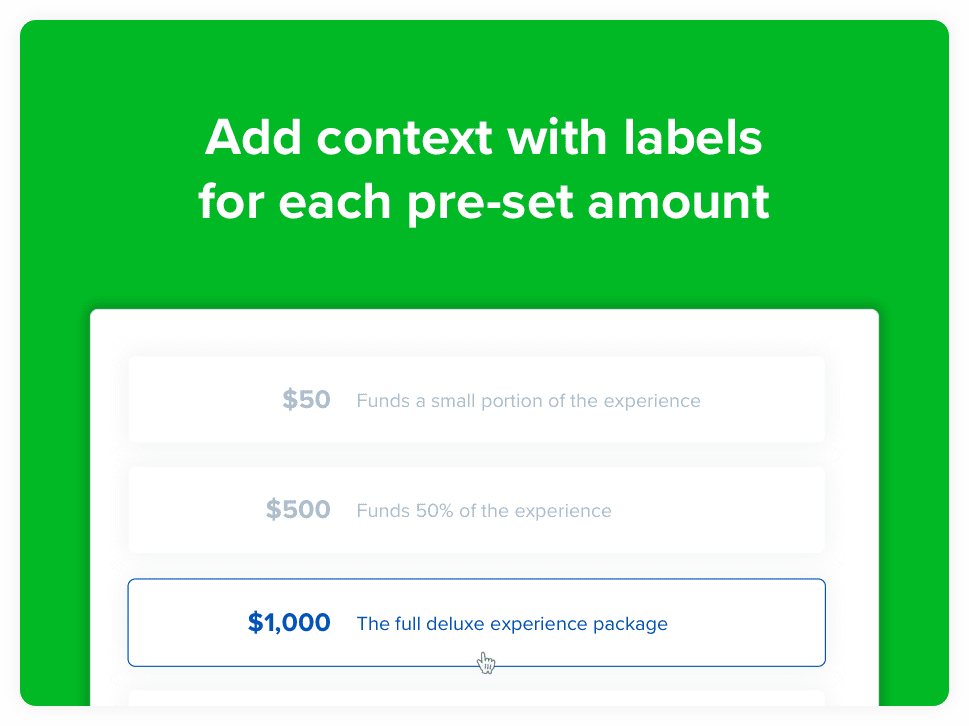
For businesses where specific gift card amounts correspond to a specific product or service, or you want to clarify what each amount can get the recipient, having labels next to gift card amounts can help add context for the buyer. They can even contribute to a higher gift card amount being purchased since buyers have a better understanding of what their gift card can get their recipient.
Labels can be useful to show different tiers or how much of your service or product would be covered by a certain amount. Eg: If you sell a $1,000 glamping experience, you could add four pre-set amounts for $250, $500, $1,000 and $5,000 and add labels like this:
$250 Funds a portion of their experience
$500 Funds 50% of the experience
$1,000 One full night’s experience with all inclusions
$5,000 A week-long deluxe experience they’ll cherish forever 👌 ❤️
You can include emoji in the labels too to make them pop! At the moment you can add up to 4 labels for 4 pre-set or shortcut amounts. This function works if you are limiting gift card purchases to specific amounts only or if you allow custom amounts as well.
You can see and change this setting in your Cardivo dashboard via the gift card settings page.
Previously, custom gift card designs were limited to 6. You can now add up to 20 active ones, giving your customers more choice and flexibility when buying a gift card for their friends and family.

Before now, gift cards would only apply to the first payment in a Stripe subscription. Now the full gift card balance is redeemed when applied to a subscription on your Stripe payment / checkout links. If a customer applies a gift card that has a higher balance than the first payment of the subscription, the remaining balance is automatically applied as a credit balance to the customer’s record in Stripe. This means all future subscription charges are automatically adjusted till the gift card balance is fully used, after which the payments switch back to the payment method on file. This is automatically enabled and works with no further action needed from you.
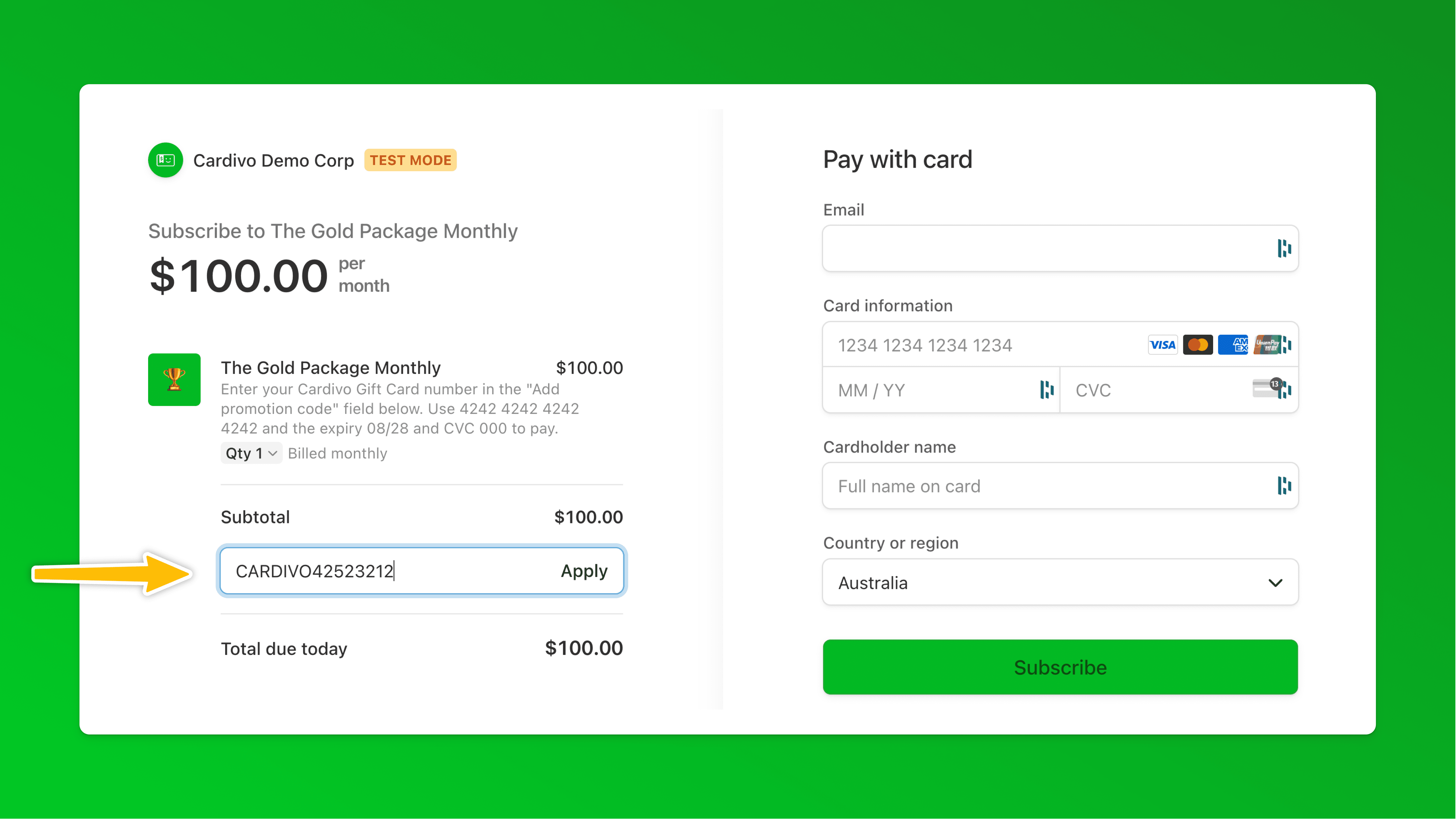
In your Stripe account, you will see relevant metadata on the customer and subscription record and this will be shown as a separate line item on the gift card page.

Once the credit balance is applied in Stripe, the gift card balance becomes zero immediately. Cardivo automatically handles scenarios where a gift card might be used for a one-off payment first, and then subsequently applied to a subscription.
Buy yourself a demo gift card, then redeem it at this demo link to see it in action.